Processing Station
Purpose:
In the processing Station the user will be able to set the scanners' scale settings, increase the inventory using the scanners and print the label for the items.
Usage:
First go to the main menu, and click on Inventory/Processing Station.

1- To start click on the "New" button.
2- Select the scanner you prefer and the type of scale.
3- Select the printer in which the labels will be print out, click on the "Search" button next to the "Printer" box to see which options are available.
4- Add the items that you will be scanning. Type the item's ID number on the "Item Id" box.
5- Once the items are already added, click on the "Star/Stop" button.
6- Now, start scanning the items with the scanner. Once you finish scanning, click the "Start/Stop" button and the labels would be printed out.
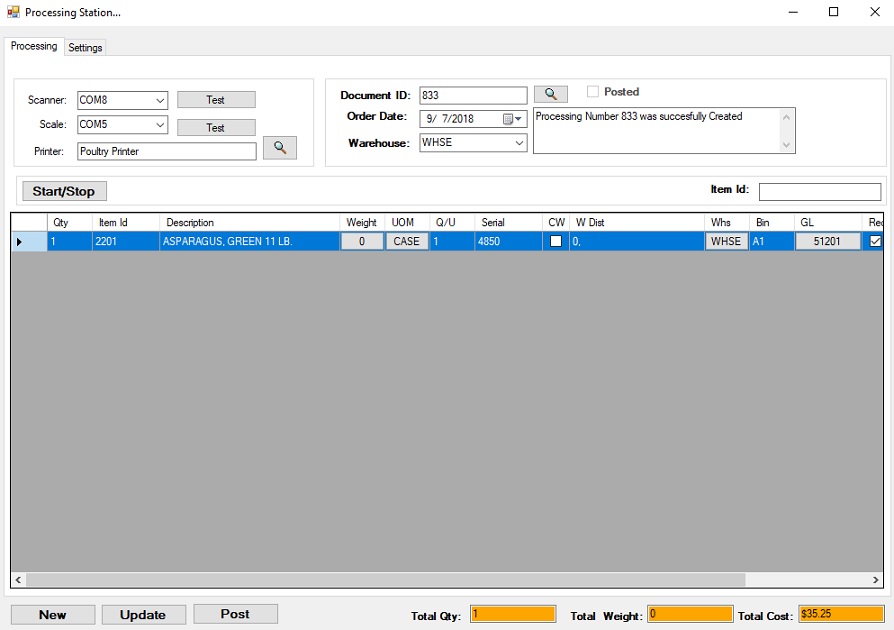
NOTE:
To change the scale settings, click on the "Settings" tab on the top of the window, and make the changes you need.
Copyright © 2018 Business Software Consulting , Inc. All Rights Reserved.